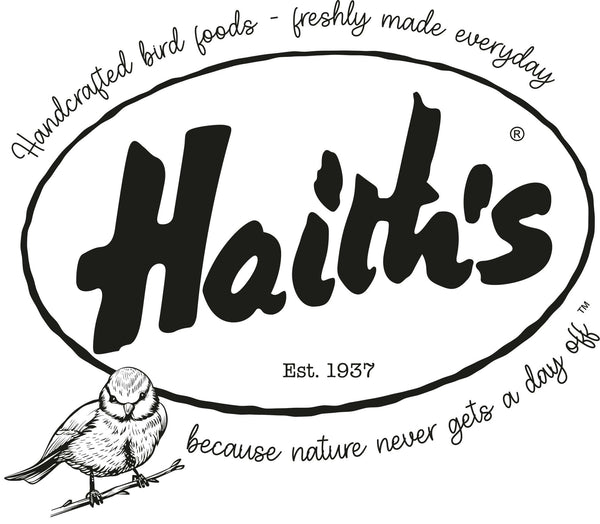How to activate your account and/or re-set your password
Welcome to our website - let's see if we can get you shopping safely with Haith's, this guide should help.
If you have received an email from us to activate your account
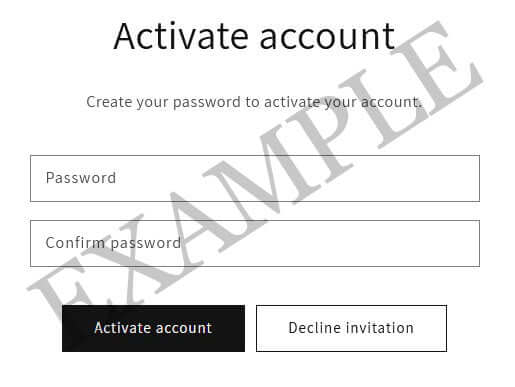
If you have received a welcome email from us inviting you to reset your password then you can follow the link on the email (it says 'Activate your account"), which will take you to the screen on the left to activate your account.
Just enter your password, this can be one you used previously with us or a completely new one if you wish. Then confirm password.
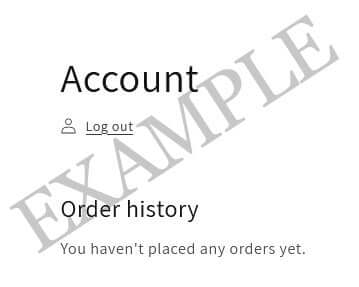
Click on ‘activate account’ – you should then see the screen on the right.
If you have already reactivated your account and need to re-set your password: You can re-set your password by clicking on the person icon or ‘my account’ icon at the top right hand side of the website (please note: if you haven't reactivated your account via the activation email, your order history will not be stored):
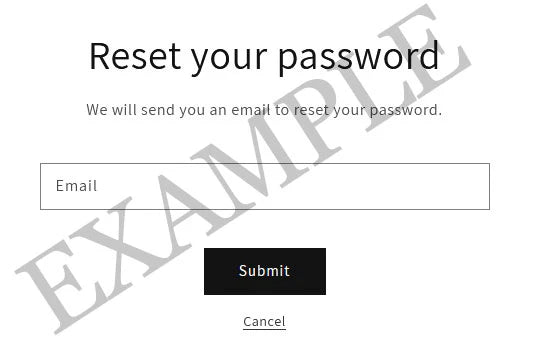
You will then see the message on the right – enter your email address and click ‘submit’...
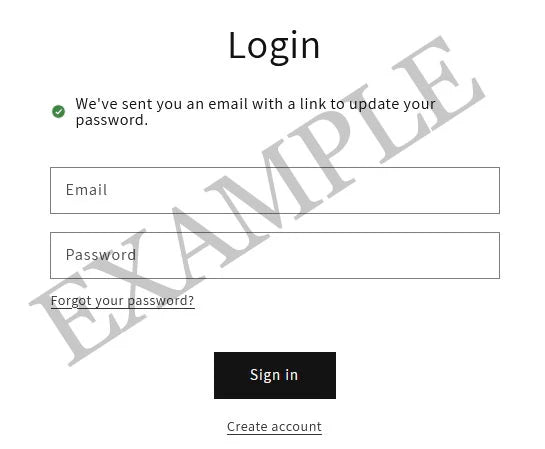
You will then be greeted with the message on the right:
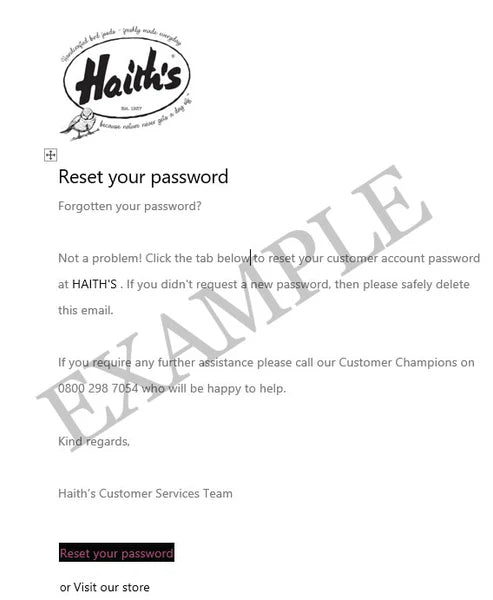
Once you can see the above message please check your emails for a message like the one on the left.. (check your spam filter or junk email and add Haith's to your list of safe email senders to prevent this from happening again).
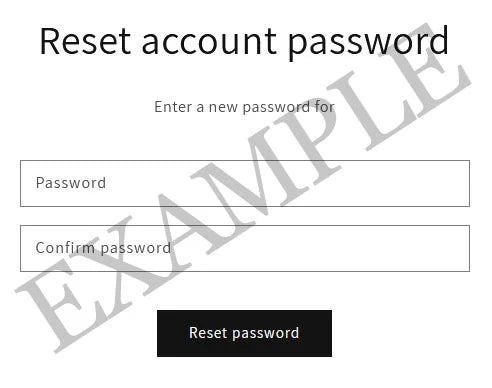
Click on re-set your password and you should see this:
Enter and confirm your new password and press ‘Reset password'. Once these steps have been completed you will be able to log-in and checkout will be a quicker process when you next visit.

Thank you for your patience. Best wishes from all at Haith's.